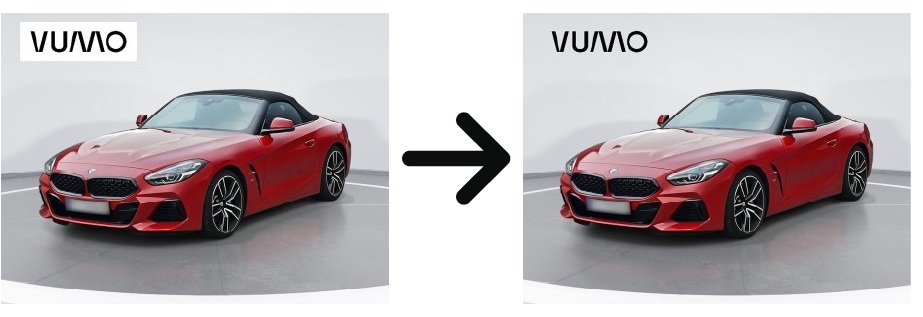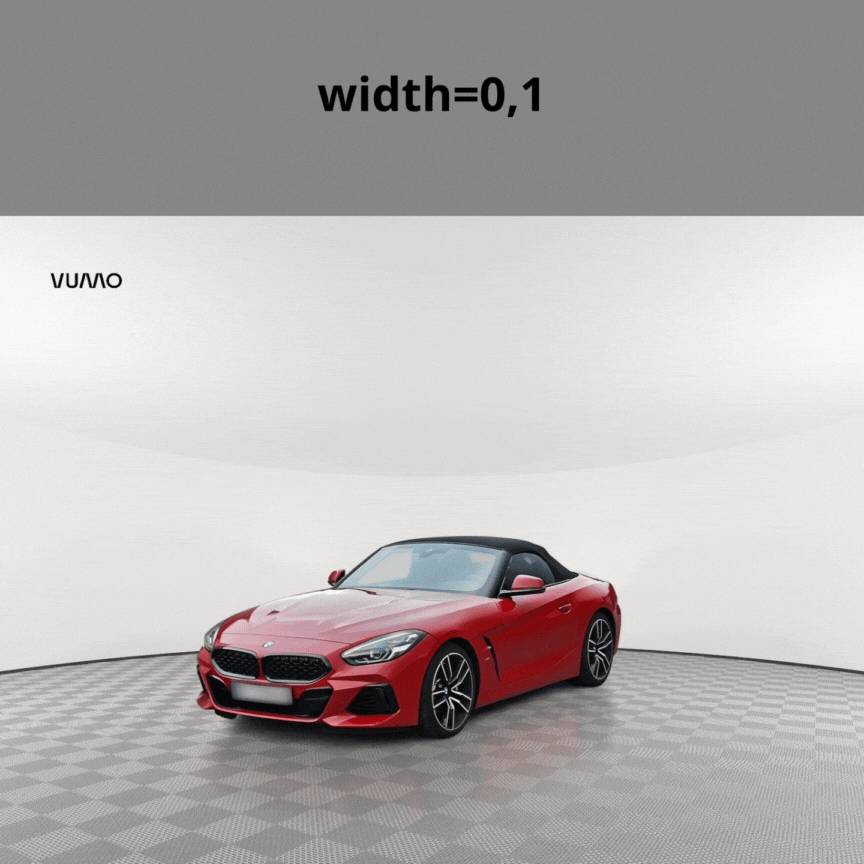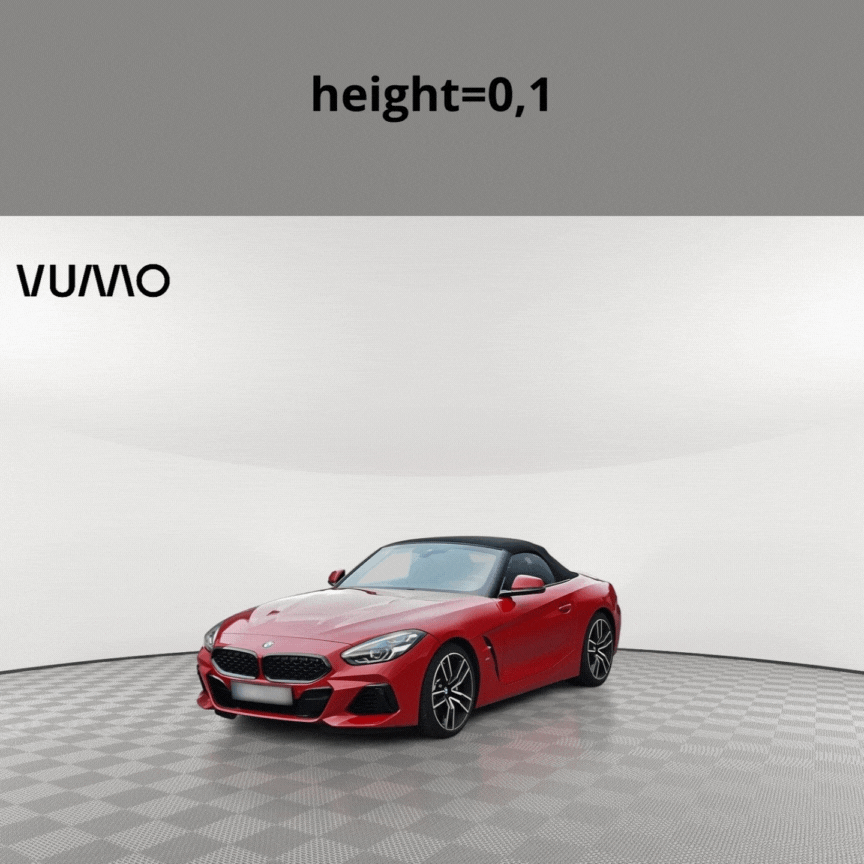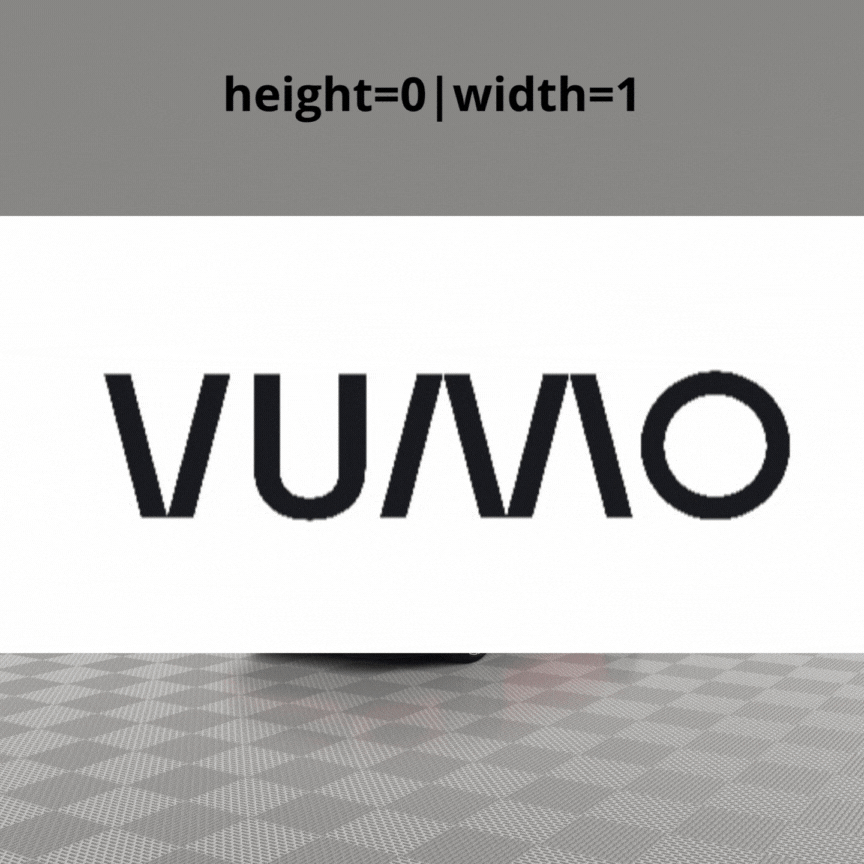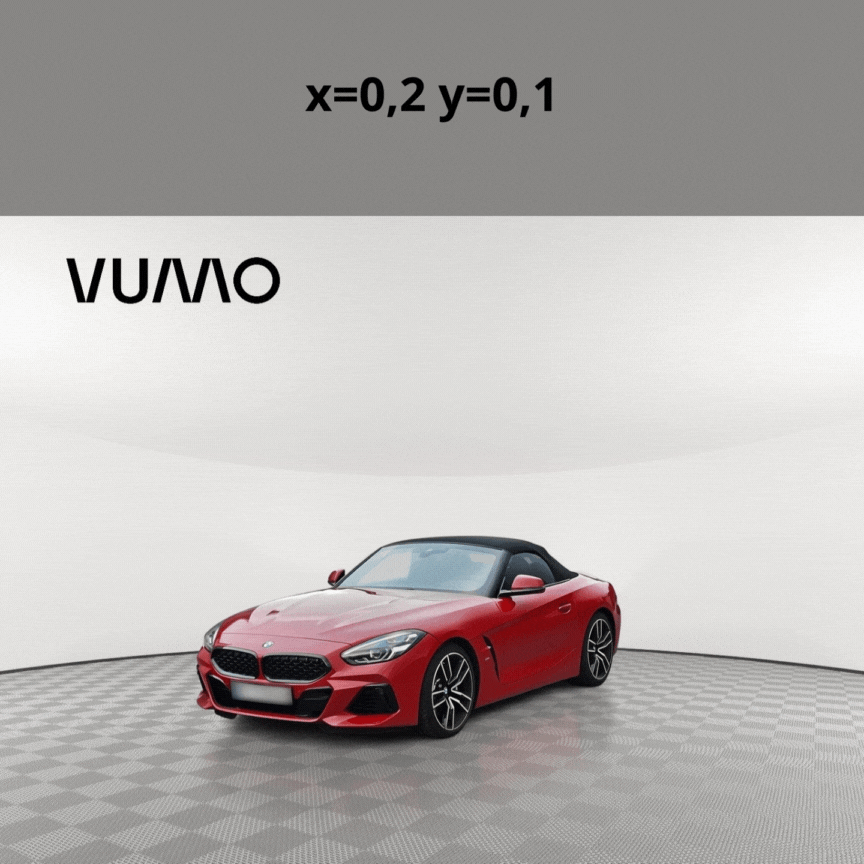Finishing
AddStickersProcessor
It is used to add overlays and posters to a photo. Overlays should be uploaded previously as poster type content (check adding content).
Proper Scope
- To make the sticker transparent, you need to upload an image in PNG format with transparency set.
Parameters
photo- content name (check list of Poster),x- Value from 0 to 1. Indicate the position of the overlay in the image. A value of 0 indicates the overlay is placed on the left side a value of 1 on the right side. The position is counted relative to the center of the overlay, by default0.0,y- Value from 0 to 1. Indicates the position of the overlay in the image. The value 0 indicates the placement of the overlay at the top of the image the value 1 at the bottom of the image. The position is counted relative to the center of the overlay, by default0.0,width- Value from 0 to 1. Indicates the width of the overlay in the image in % relative to thewidthof the output image. Giving thewidthonly means that theheightwill be calculated keeping the aspect ratio of the content, by default0.0,height- Value from 0 to 1. Indicates the width of the overlay in the image in % relative to theheightof the output image. Giving theheightonly means that thewidthwill be calculated keeping the aspect ratio of the content, by default0.0,sendToBack- true/false -the flag determines whether the overlay should be behind or in front of the car, by defaultfalse.
Example of usage
[
{
"processorName": "DetectCarMaskProcessor"
},
{
"processorName": "ChangePlateProcessor",
"background": "original",
"blurKernelSize": 0.5
},
{
"processorName": "AddStickersProcessor",
"stickers": [
{
"photo": "sticker_1",
"x": 1,
"y": 1,
"height": 0.5
}, {
"photo": "sticker_2",
"x": 0.2,
"y": 0,
"width": 0.3
}
]
}
]
Example result of using the x and y parameters
When adding a photo as a sticker, it is recommended to use parameters as photos may have varying resolutions, potentially resulting in a change in the image's position.
SavePngProcessor
It is used to save the output image with a png extension.
Processors for changing the background should not be used because an image with a transparent background will be returned.
The image can contain the shadow and SemiTransparentWindows.
Parameters
cropCar- true/false - by defaulttrue- the output image will be cropped to the car, iffalse- the image in its original resolution will be returned.
Example of usage
[
{
"processorName": "DetectCarMaskProcessor"
},
{
"processorName": "DetectCarShadowProcessor"
},
{
"processorName": "WindowSegmentationProcessor",
"confidenceThreshold": 0.3
},
{
"processorName": "SemiTransparentWindowsProcessor",
"windowTransparency": 0.15,
"windowBrightness": 0.0
},
{
"processorName": "PlaceShadowProcessor",
"background": "original",
"shadowOpacity": 0.9,
"shadowSize": 0.5,
"advancedShadowEnabled": false,
"advancedShadowShift": 0.25,
"advancedShadowStrength": 0.5
},
{
"processorName": "SavePngProcessor",
"cropCar": true
}
]